Theme, Device, and Layout
These preferences can be changed later on, when working on the presentation.
Choose Theme
Select a design theme; this can be changed later from the Design ribbon.

Choose Layout
Fixed: a plain layout, with a grid that can be disabled. Visualizations can be placed anywhere on the canvas. Toggle the grid on and off from the Design ribbon.

Tiled: a tiled layout, the visualizations can only be placed along the tile lines. The tiles cannot be disabled.
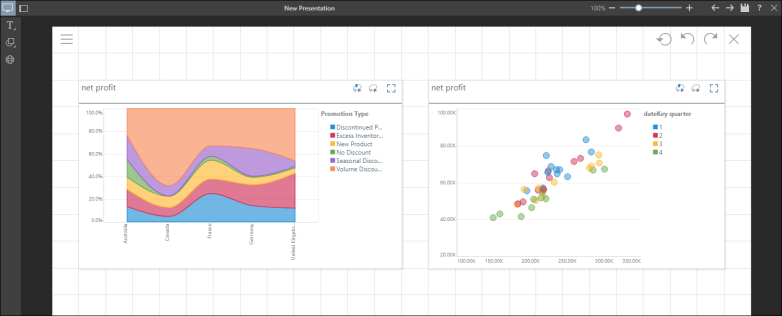
Choose Device
The device type can later be changed from the canvas menu.
Desktop
Select Desktop to optimize your presentation for desktop.
Tablet
If you intend to share or present your slides via tablet, choose this option to ensure the slide size is optimized for tablet use.
Mobile
Choose this option to build a presentation specifically for mobile viewing, enabling miniature visuals, text, buttons, and dynamic assets (dynamic images, dynamic text, dynamic URLs, and dynamic jump buttons).